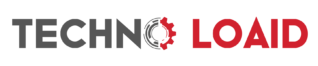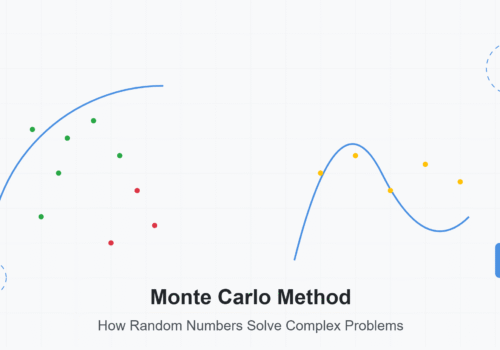Simplify Photo Management with AiSiHelper: Import Photos with Ease
People of all ages can connect with the idea that a smartphone is crucial for preserving many of life’s moments. However, as more photo libraries are created, maintaining the photos becomes increasingly complex, and the issue intensifies when more storage is needed. If you’re an iPhone user, AiSiHelper (爱思助手) offers an intuitive and efficient solution for importing and managing photos.
This guide explores how AiSiHelper can help you seamlessly import photos, optimize storage, and manage your photo library efficiently.
What is AiSiHelper (爱思助手)?
AiSiHelper is a versatile iOS management software for iPhone, iPad, and other devices. It simplifies tasks like photo and file management, data backup, app management, and system maintenance.
Key Features of AiSiHelper
- Import and Export Files: Seamlessly moves photos, videos, and other files between your iPhone and computer.
- Batch Operations: Import, export, and remove photos in large quantities, conserving time and energy.
- Space Optimization: Compress photos during import to save storage without compromising quality.
- User-Friendly Interface: The straightforward layout ensures that beginners can effortlessly use the tool.
Why Choose AiSiHelper for Photo Importing?
AiSiHelper is the go-to choice for photo management due to its efficiency and functionality:
1. Fast Import Speed
AiSiHelper’s high-speed transfers allow you to import large libraries of photos in just minutes.
2. Batch Processing
Save time by importing or exporting multiple photos simultaneously, avoiding the tedious process of handling files individually.
3. Space-Saving Options
Compress large photo files during import to free up space on your device without losing image quality.
4. Secure Backup
Save your photos to your computer, guaranteeing that your memories remain secure even if your phone gets lost or broken.
Step-by-Step Guide to Import Photos with AiSiHelper
Follow these simple steps to import photos using AiSiHelper:
Step 1: Download and Install AiSiHelper
- Visit the official AiSiHelper website (爱思助手电脑版官方).
- Get the one compatible with the operating system, Windows, or MAC.
- You must adhere to the procedure by selecting the on-screen prompts in order.
Step 2: Connect Your iPhone to Your Computer
- Connect one USB data cable to the iPhone and insert the other end into the computer’s USB port.
- Select ‘Trust This Computer’ on the phone whenever you request access.
Step 3: Access the Photo Management Interface
- Open AiSiHelper and navigate to “Device Management.”
- Choose “Photo Management” to see all your photo directories, including “Camera Roll,” “Recently Deleted,” and “Picture Library.”
Step 4: Import Photos
- In the Photo Management interface, click “Import.”
- A file selection window will appear. Locate and select the photos you want to import.
- AiSiHelper supports batch selection so that you can import multiple photos simultaneously.
- Click “Open” to begin the import process.
Step 5: Complete the Import Process
- Wait for the import to finish. AiSiHelper’s fast transfer speeds ensure minimal wait time.
- Once completed, you can view the imported photos in your iPhone’s Photos app.
Additional Features of AiSiHelper
Beyond photo importing, AiSiHelper offers various tools to simplify iPhone management:
1. Backup and Recovery
Rapidly safeguard your information, such as images, videos, contacts, and messages. Restore this data with a single click when needed.
2. Ringtone Creation
Create custom ringtones by cropping audio files and importing them directly into your device.
3. File Management
Manage and transfer files such as music, apps, and documents with AiSiHelper’s intuitive interface.
4. System Optimization
The “Clean Junk” feature helps remove unnecessary files and free up storage space, ensuring smoother performance.
Tips for Optimizing Photo Management with AiSiHelper
1. Regular Backups
Schedule routine backups to your computer to secure your memories and free up space on your device.
2. Categorize Photos
Organize photos by date or event during import for easy retrieval in the future.
3. Use Compression
When importing photos, enable AiSiHelper’s compression feature to reduce file sizes while maintaining image quality.
Conclusion: Manage Photos Effortlessly with AiSiHelper (爱思助手)
Managing a growing library of photos can be challenging, but AiSiHelper makes the process seamless. From importing and organizing photos to backing up your memories and optimizing storage, AiSiHelper provides all the tools you need to keep your iPhone running efficiently.
Download 爱思助手 today and take control of your photo library with ease!